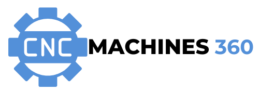CAD/CAM software is an essential tool for CNC machining, but like any software, it can encounter issues that disrupt your workflow. Understanding common problems and how to resolve them ensures smoother operations and minimizes downtime. Here’s a guide to troubleshooting CAD/CAM software issues.
1. File Import Errors
Problem
Your CAD file doesn’t import correctly into the CAM software or displays missing geometry.
Solutions
- Check File Compatibility: Ensure your file is saved in a supported format (e.g., DXF, STEP, IGES).
- Simplify the Design: Remove unnecessary details or layers from the CAD file.
- Re-export the File: Export the design again using a different software version or format.
- Repair Geometry: Use CAD tools to check and fix open edges or invalid entities.
2. Toolpath Generation Failures
Problem
The CAM software fails to generate toolpaths or produces incorrect paths.
Solutions
- Verify Material and Tool Settings: Ensure that the material and tool parameters match the project requirements.
- Check Design Integrity: Look for overlapping or disconnected lines in the CAD file.
- Adjust Machining Parameters: Reduce complexity by simplifying toolpath strategies.
- Restart the Software: Restart the application to clear temporary glitches.
3. Software Crashes or Freezes
Problem
The CAD/CAM software becomes unresponsive or crashes during operation.
Solutions
- Update Software: Install the latest updates or patches.
- Check System Requirements: Ensure your computer meets the software’s hardware and operating system requirements.
- Close Background Applications: Free up system resources by shutting down unnecessary programs.
- Increase Memory Allocation: Adjust software settings to allocate more RAM for processing.
4. Slow Performance
Problem
The software operates slowly, especially with large or complex files.
Solutions
- Optimize File Size: Simplify the CAD model by reducing the number of elements.
- Use Lighter Settings: Lower rendering quality or disable non-essential visual effects.
- Upgrade Hardware: Consider upgrading RAM, CPU, or GPU for better performance.
5. Post-Processor Issues
Problem
The generated G-code doesn’t match the CNC machine’s requirements or causes errors.
Solutions
- Select the Correct Post-Processor: Ensure the CAM software is using the post-processor compatible with your CNC machine.
- Edit Post-Processor Settings: Customize parameters to fit your machine’s specifications.
- Verify G-Code: Manually inspect the G-code for errors or inconsistencies.
6. Missing Features or Tools
Problem
Certain features or tools are unavailable or don’t function as expected.
Solutions
- Check License Restrictions: Ensure you have access to the required features based on your software license.
- Enable Hidden Features: Explore advanced settings or menus to activate additional tools.
- Contact Support: Reach out to the software vendor for guidance.
7. Output Quality Issues
Problem
The final part doesn’t match the design due to software inaccuracies or misconfigurations.
Solutions
- Refine Toolpaths: Adjust toolpath tolerances for greater accuracy.
- Verify Calibration: Ensure your CNC machine is properly calibrated.
- Run Simulations: Use CAM software’s simulation features to preview and correct errors before machining.
8. Licensing and Activation Errors
Problem
The software won’t activate or reports licensing issues.
Solutions
- Verify License Details: Ensure you’re entering the correct activation code or credentials.
- Check Internet Connection: Many licenses require an active connection for activation.
- Contact the Vendor: If problems persist, seek assistance from the software provider.
360 Key Takeaways
- Regularly update your CAD/CAM software to benefit from bug fixes and new features.
- Verify file compatibility and clean up designs before importing them into CAM software.
- Optimize system performance by upgrading hardware or adjusting software settings.
- Use simulations to detect and fix errors before machining.
- Seek help from the software’s support team for persistent issues.
Conclusion
Troubleshooting CAD/CAM software issues can seem daunting, but with a systematic approach, most problems can be resolved quickly. By maintaining updated software, verifying settings, and optimizing your system, you’ll minimize disruptions and keep your projects running smoothly. Remember, practice and experience will make resolving these issues second nature.